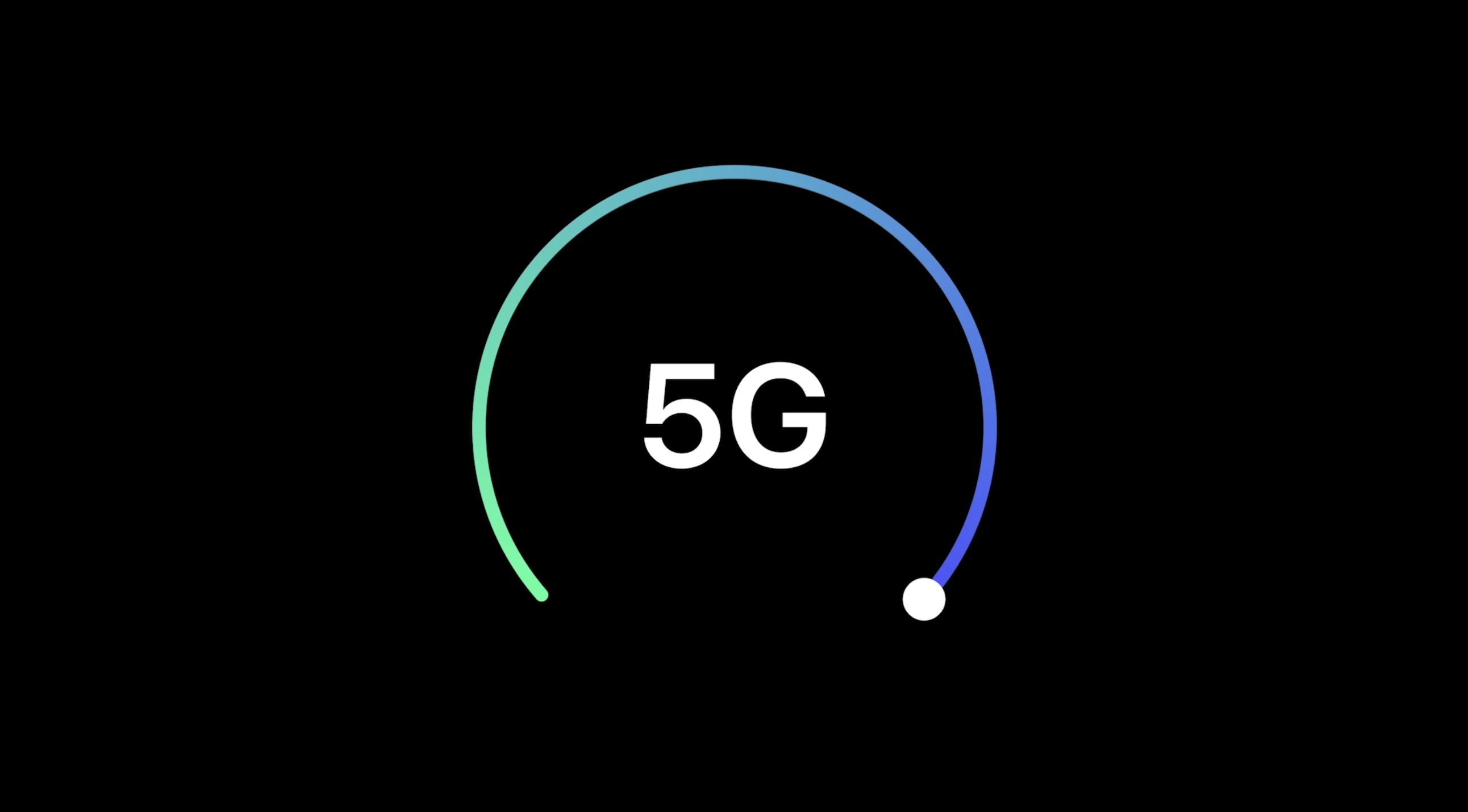
Follow along for how to turn 5G on/off on iPhone 12, including how to keep it on permanently or turn it off completely.
Ok, let’s look at how to turn 5G on/off manually with iPhone 12.
It uses what Apple calls “Smart Data mode” that tries to automatically strike the best balance between 5G/LTE and battery life.
The default settings for 5G on iPhone are optimized for battery life and data usage based on your data plan?
However, inside the cellular settings, you can choose to turn 5G on/off on iPhone 12 manually to optimize for speed or battery life!
You can also tap Data Mode in the cellular settings and pick Allow More Data on 5G for higher quality video for streaming and things like FaceTime.
With the different types of 5G service (sub-6Ghz, mid to high-spectrum, and mmWave) Apple is using three different icons in the iPhone 12 status bar to denote what you’re using (no matter if you turn 5G on/off manually or use the 5G Auto/Smart Data mode.
Will you use the 5G Auto default aka Smart Data mode or will you turn 5G on/off manually to manage speed and battery life